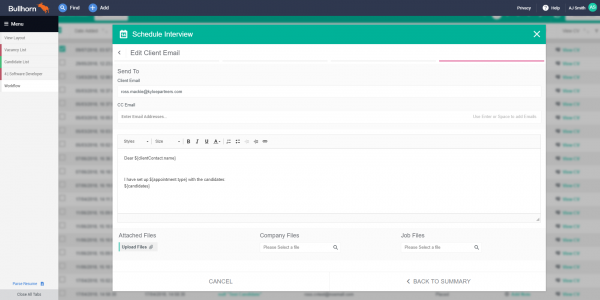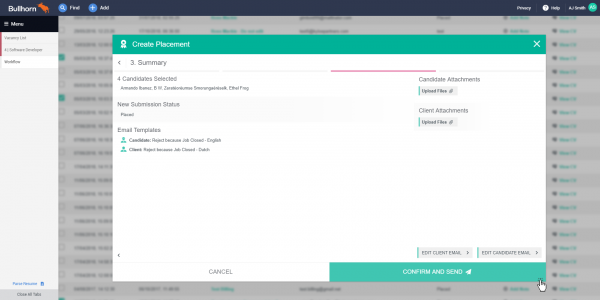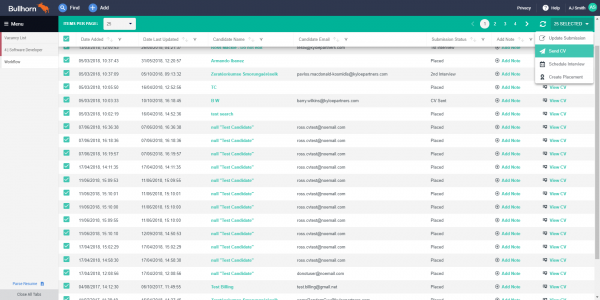Reading time: 2 minutes
If you’re a regular Workflow App user, you might have already noticed; this week we have deployed the latest update for our Workflow App! One of the biggest changes is the interface and usability of the app, which is a lot more intuitive. But to give you an overview, we have summed up all changes that have been made to the app.
CC in someone else when sending an email from Workflow
One of the latest feature updates for Workflow sits within the email function. Previously the email function only allowed you to send emails to the client and the candidates. With the latest update you can now CC someone else in. Just click on ‘Edit Client Email’ or ‘Edit Candidate Email’ and edit the CC section. To add more people just tap space, enter, tab or comma and add another email address.
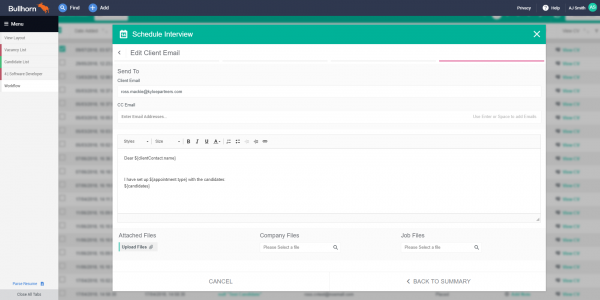
Customise your emails with attached files
Although this is not a totally new feature, we have made it easier to attach files to an email. Previously you would have to go into the email to add an attachment. You can now access this function from within the summary section and can add a file to a candidate or client email. It will automatically be attached to the right email. But don’t worry, you can also still edit or add an attachment while you are in the Edit Email function.
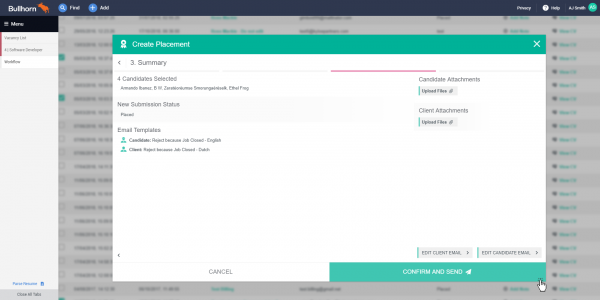
Pre-set duration for interviews
One of the things we always aim to do is to save time for all recruiters. Previously when scheduling an interview, you would always have to set the duration of the interview. We have now defaulted this to an hour, which you can change if you have an interview that will be shorter or will take up more time. Less clicks means more time.
More intuitive interface
Workflow has gotten a full interface overhaul. Apart from the Kyloe colours, we have integrated a multitude of changes to make the app more intuitive. To sum up a few:
- Progress line: At the top of the frame you can now see exactly where you are in the process of either updating a submission, sending a CV, scheduling an interview or creating a placement
- Step number: You can also now see at which step you are, as we have added numbers to each step
- Back buttons: If you decide to make a change to an earlier step, there are now intuitive back-buttons on the screen to the left of the step number
- Icons: We have also added icons to the action drop down which will make it easier to find which action you are looking for
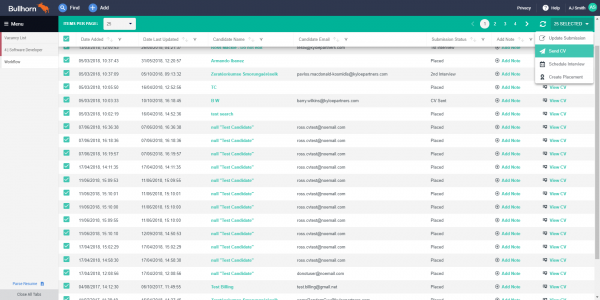 Wondering how you can get this update? Don’t worry. Everyone who has Workflow will now be on the latest version of Workflow
Wondering how you can get this update? Don’t worry. Everyone who has Workflow will now be on the latest version of Workflow
Find out more:
- If you have questions or issues with Workflow, please contact support by email
- Learn more about Workflow
Author: Kirsten Moorman